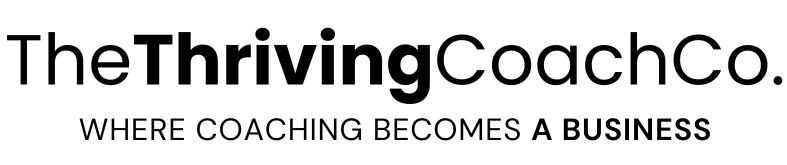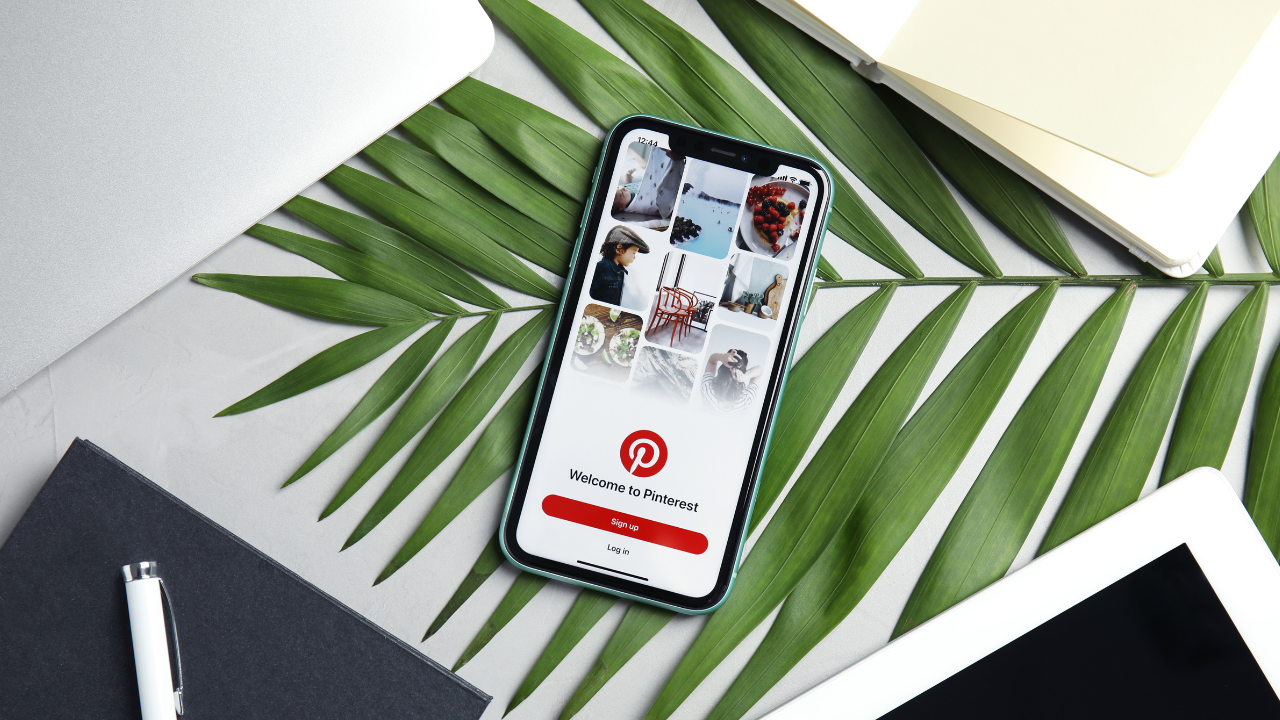Beginners Guide To Nail Your Pinterest Strategy With Tailwind
Oct 12, 2021
Are you new to Pinterest? Want to use the best tools to grow your monthly views and get your content in front of large audiences?
Pinterest is by far my favourite social media channel because opposed to the rest, Pinterest works like a search engine, and your content can be found and is searchable even years down on the road. In the meantime, your post’s exposure on some of the other social media platforms may last mere minutes. Once I discovered Tailwind, it was an absolute game-changer for my strategy and how I grew my network. Let me share with you my experience and teach you how to boost your traffic by using this simple yet powerful tool. Let’s start from the very beginning…
Pinterest Strategy With Tailwind
What Is Tailwind?
Tailwind is a tool to help you schedule and manage your content and, at the same time, help you boost your marketing efforts. Through Tailwind, you can schedule your content according to the best times during the day, discover complementary, inspiring and exciting content, and understand the effectiveness of your marketing efforts through detailed analytics. You get access to all this through Tailwind! I wish there would be a Tailwind solution for every social media channel.
Tailwind’s Key Features To Help You Optimize Your Pinterest Strategy:
- Dashboard
- Scheduling tool
- Communities
- Publisher
- Tailwind create
Dashboard
Once you have access to your Tailwind account, take some time to familiarize yourself with your dashboard. It is intuitive, easy to navigate, and whenever you are not clear about how to use something, you will find plenty of tutorials to help you learn the ropes.
You have an instant view of all your repins, domain pins, follower growth, and comments on your Dashboard.
Within your “Repin” and “Domain Pin” sections, you can learn about your overall pin performance, which pins did well, what topics or pin designs were most repined and what boards had the most traffic. Understanding how your pins perform is essential because once you know what works, you can create similar pins or content in the future.
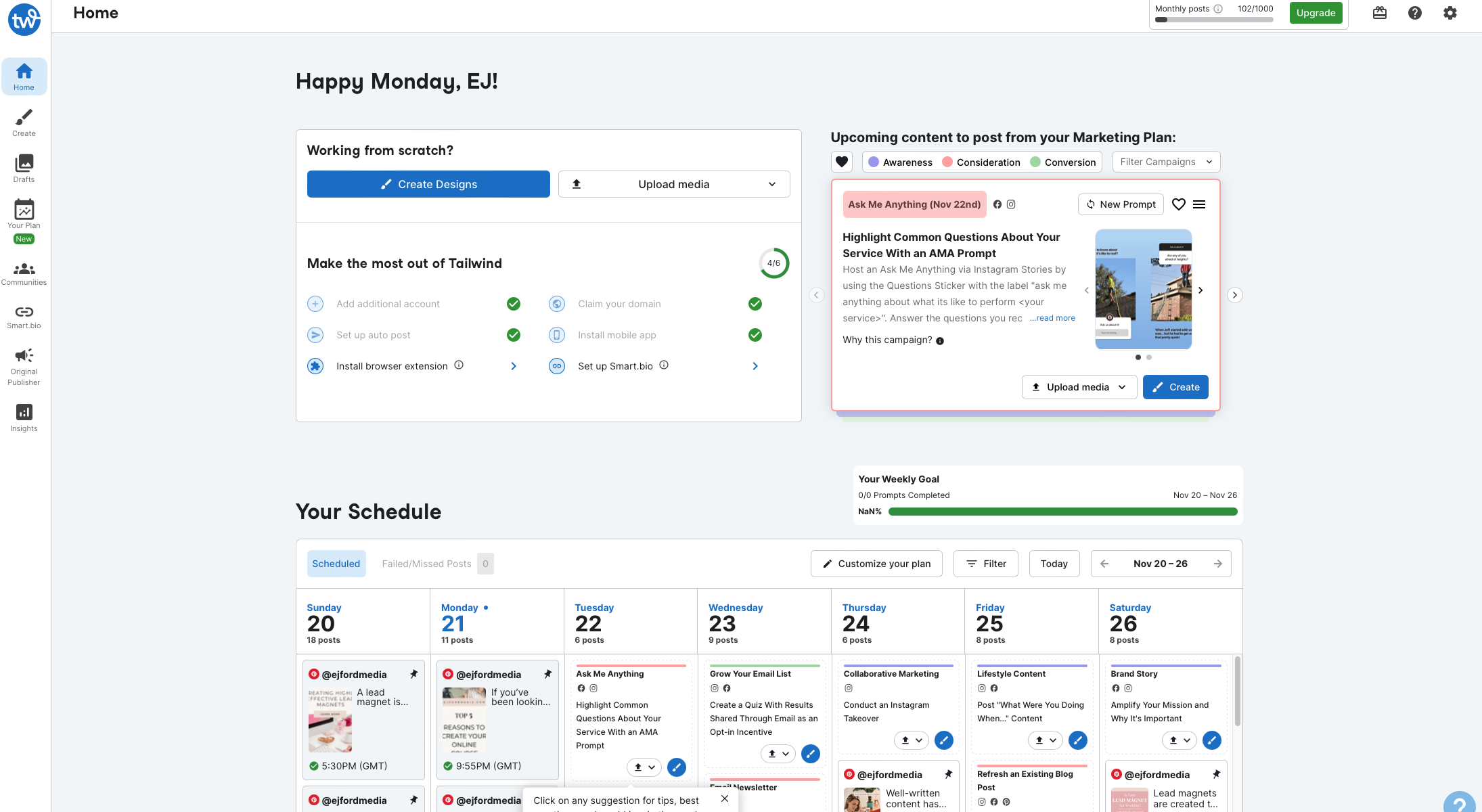
Schedule Your Pins
Scheduling your pins are possible directly through Tailwind via the browser extension. It is the most convenient and fastest way in my opinion. Once you installed the extension, you can simply pin the content you want to add to your schedule by clicking the Tailwind extension icon. Pins are automatically getting added to your predefined schedule. You can add and remove time slots within your schedule, and you can also shuffle the content around so that you don’t post the same image to different boards. How to decide about the ideal amount of daily pins? I recommend striving for quality, consistency and balance. Ensure that all your own content is pinned and added to your Tailwind scheduler, and you also choose complementary content from reputable sources.
Make sure you don’t just pin content according to how attractive their pin design is. Check all the links you pin because Pinterest doesn’t like broken links, spam, and content displayed as something else than what it actually is. Once you’ve familiarized yourself with how Pinterest and Tailwind works, find yourself a good handful of accounts that you trust and know that their content is reliable and solid. Go and follow them, and having access to their content will mean that you can repin their content without worrying about distributing low quality or spammy content.

What Are Tailwind Communities?
You have the opportunity to join some communities related to the industry you are interested in. For example, if you are an aspiring blogger, you can join communities focused on sharing the best advice and tips about becoming a blogger or making passive income through your blog. You have to apply to become a member of these communities. Once the owner of the Community approved you, you can share your own content and get access to pins focused on specific topics or industries. Communities typically share their own pins while are also expected to repin content from fellow Community members. Once you are ready to join some Communities, make sure you spend time researching them because you can only join a limited amount of these groups. You want to make sure you are part of active ones and share quality content – including yours.
Once you picked the Communities you like, make sure you familiarize yourself with their rules and write an appealing short application to the group owner about why you want to join them.
Communities are all about collaboration, and you usually are expected to repin one content from them for every piece of content of your own that you pin into the Community. You can easily track these figures in the Community dashboard.
Tailwind Publisher
This section helps you see what content is lined up in your schedule and what time slots are yet filled with content. It also allows you to visualize how much of your content and guest content is added to your schedule.
The Publisher can also be used to publish your new pins directly from Tailwind instead of using Pinterest. This is super useful because as soon as you’ve created a pin, you can add it to the schedule for the next available, best time slot.
Tailwind Create
This is a fairly new feature within Tailwind, and it is a handy tool within the app/platform to help you design different-looking pins. It is crucial to point out that Pinterest wants you to pin fresh pins continuously. What is considered a fresh pin is everything that looks different. This means that you can repin the same content five or even ten times if you create a new pin design. While you can easily create new pin designs in Canva, which is my absolute go-to tool for designing anything related to my social media content, now you can also do it easily within Tailwind. All you have to do is upload one pin design, and the system will generate many new pins according to your design elements. Once those automatically created pins are ready for your inspection, you can adjust them manually as you wish. This tool is perfect when you are pressed on time and want to get fresh content quickly.
Note: This page contains affiliate links, which means that if you click a link and make a purchase, I may receive a small commission at no extra cost to you. I appreciate your support!
Conclusion
I hope you find this content useful to get started with Tailwind. If you need more information about designing your pins, go check out my recent article about Getting started with Canva. If you need more help, reach out and book an appointment to help you get your Pinterest strategy set up together.