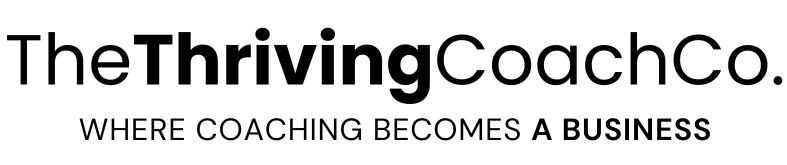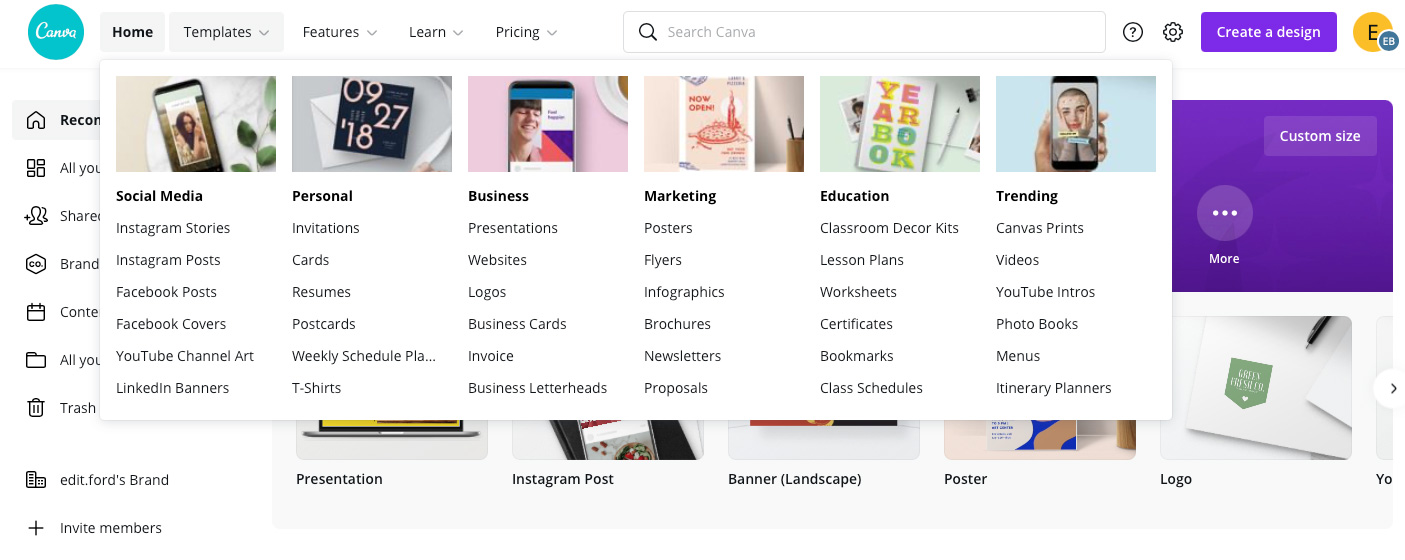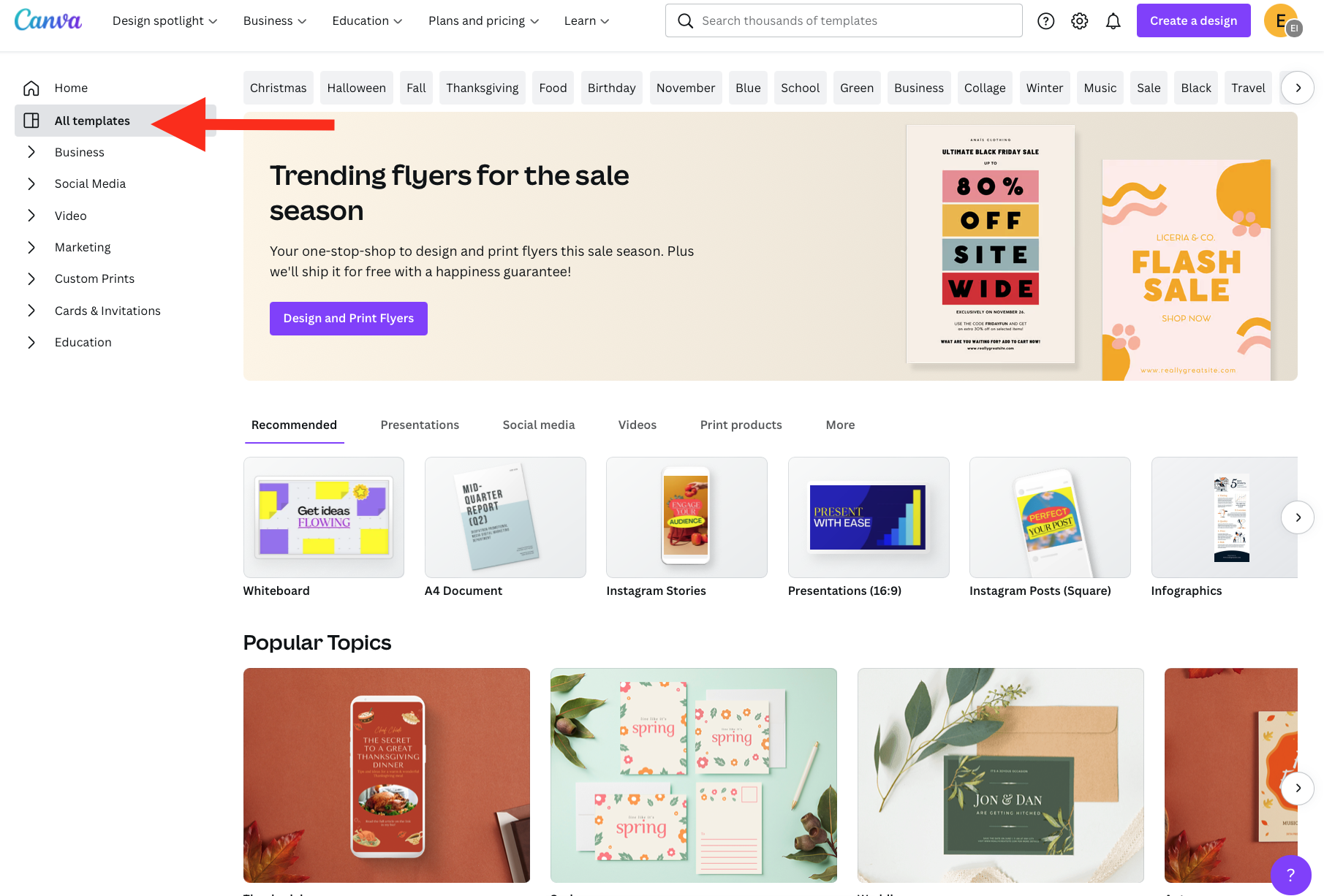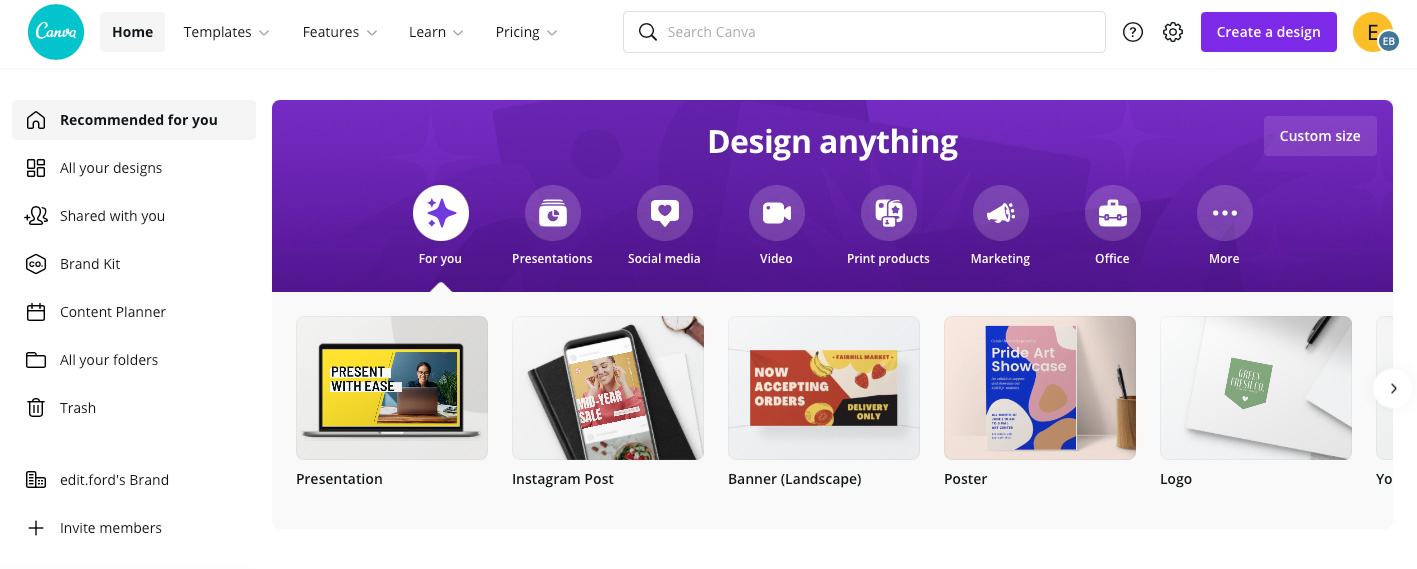What Is The Difference Between Canva And Canva Pro?
Oct 05, 2021
Have you been wondering if it is worth signing up for Canva Pro? As I am working with many different clients, it is one of my go-to work tools. I decided to collect the details so that someone who is just starting or considering changing from the free version can understand it clearly. This is my take on Canva Pro for a small business owner:
First of all, you need to know that the free version of Canva offers you everything you need to create all the graphics for your business. Signing up to Canva Pro is a step to get access to premium functions.
Differences Between Canva And Canva Pro:
1. Photos
Free: You have access to a limited number of free photos. You can upload your own photos or buy images starting at $1 each. Buying one-off images can be the perfect solution if you just need a couple of pictures here and there. If you buy images regularly, you will end up paying more than the Canva Pro monthly subscription, where you get access to all these premium photos plus plenty of additional functions.
Canva Pro: you get access to a big foundry of free stock photos.
2. Fonts
Free: there is a good collection of Fonts readily available for you to use, but you cannot upload your own fonts.
Canva Pro: you have access to many more fonts, and you can also upload fonts from outside of Canva.
3. Elements
Free: You have access to a limited number of creative design elements.
Canva Pro: You have access to a much bigger and more exciting pool of design elements. I love these elements because you can easily elevate and customize your design with no design skills required.
4. Templates
Free: Canva has over 250,000+ ready-to-use templates. This is already a fantastic opportunity to create something beautiful and functional, literally just in minutes.
Canva Pro: has over 400,000 templates. This might sound overwhelming at first, but once you divide the figures into different design categories, you have a solid variety of templates for any and all your design needs.
You can upload your own templates in both versions.
5. Folders
Free Canva: You can create up to two folders to organize your designs.
Canva Pro: access to unlimited folders to organize your Canva design and Photos. This is a handy function when creating designs for print (such as retail, packaging, stickers, cards etc. ) and different social media channels.
6. Branding Your Canva Workspace
Free: you can save your three brand colours in the Branding section.
Canva Pro: You can set multiple colour palettes with many colours.
7. Name Your Design
You can name your designs in both free and pro versions. This function can help you save so much time because you can add names to your work and find your files later easily. However, naming requires a bit of discipline because if you don’t do it strategically, you can end up with autogenerated file names that will not help you understand where to find your specific designs.
8. Resize Your Design
Free: You can’t directly resize your work in the free version of Canva; however, you can copy and paste between two different sizes/files.
Canva Pro: by using the Resize function and Custom Resize Function and create a new design in different size from the original work.
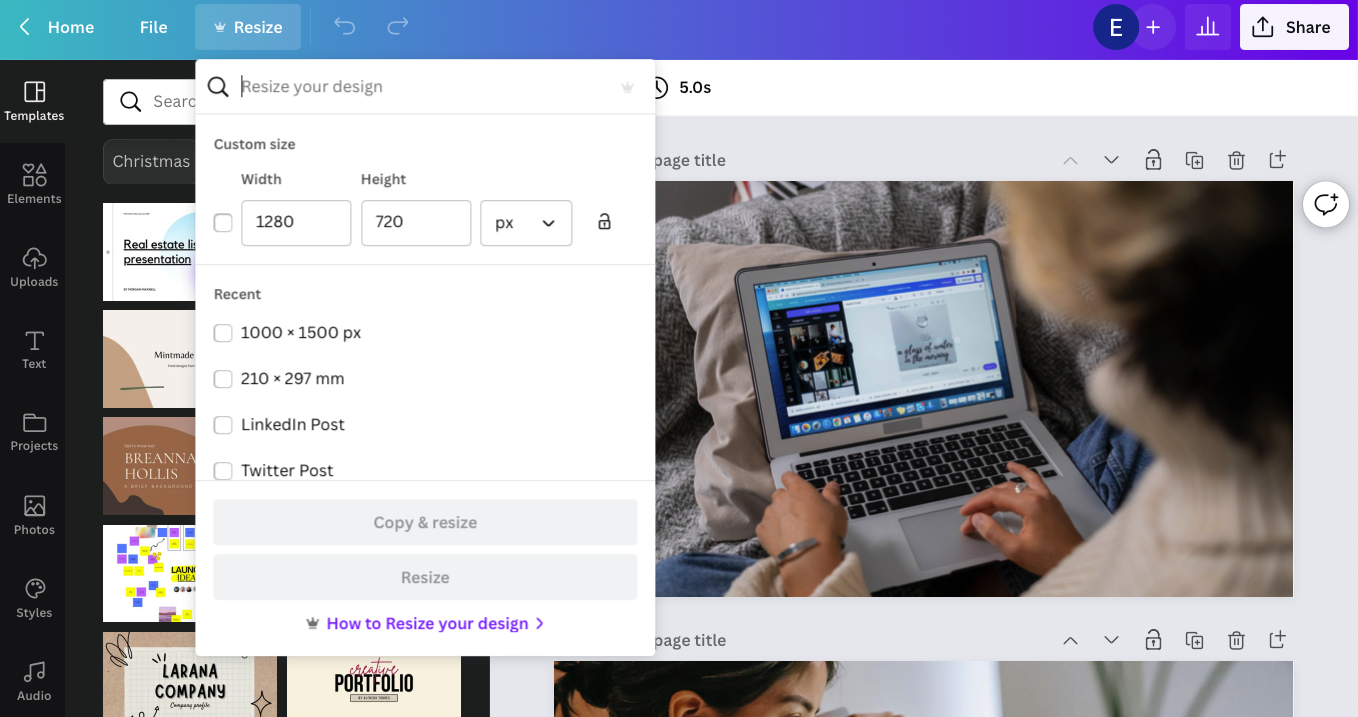
9. Animated Gifs And Videos
You can only use this feature when you have a Canva Pro Subscription.
10. Transparent Backgrounds
You can save PNGs with transparent backgrounds only in Canva Pro.
11. Hi-Resolution Downloads
Free: you can only use the preset resolution, however you still have access to some of the high-resolution designs.
Canva Pro: Different design work requires different image sizes. While in printed designs, you absolutely must have high-quality images, for screen, specifically for social media, sometimes high-resolution, big-size images can cause issues. Your photo may not get posted and gets stuck if you are not using the correct size. With Canva Pro images, you can pick the image format and size to ensure all your work is suitable for the specific requirements.
12. Post Scheduler
Free: it has no access to the post scheduler function.
Canva Pro: you can directly schedule your social media posts and view the calendar and post planner. This is a good option when you are just starting out with your business, working with limited budgets, and don’t want to spend additional $$ on other scheduling tool subscriptions.
Here Is Why I Work With Canva Pro
I love to have access to a wide variety of images without having to pick through the net for suitable pictures and register to different image foundries. I often use the resize function, which is really handy when using the same image for various social media channels.
The multiple folder function allows me to keep my work tidy and organized – I have a lot of files, and this way, I can easily find my design, even when working on multiple brands.
Why Should You Choose Canva Pro?
If you are still unsure if you need Canva Pro, I recommend signing up for the one-month free trial. Sign up when you know you will have a few design tasks coming up for your brand so that you can really experiment with the various tools and upgrades from the free option.
Also, Another Few Quick Ways To Justify Your Canva Pro Subscription:
- You have a good eye for design but no technical skills. Canva Pro is so easy to use. You will find your confidence in creating your design in no time.
- You need marketing materials but have no budget to commission someone else to create them for you. Canva Pro has everything you need, and it is so intuitive and easy to use.
- You need images for your posts – such as social media, blog posts, website, fliers etc. simply just getting access to a big foundry of high-quality stock photos can justify your Canva Pro Subscription.
** This page contains affiliate links, which means that if you click a link and make a purchase, I may receive a small commission at no extra cost to you. I appreciate your support!
Are you just starting with your business and need more information about creating high-quality content without design skills or hiring a designer? Check out this recent article about the introduction of Canva, what it is, and as a small business owner how you can benefit from using it.
Let me know if you need help with your digital strategy, or if you want to understand more about using Canva for your business.